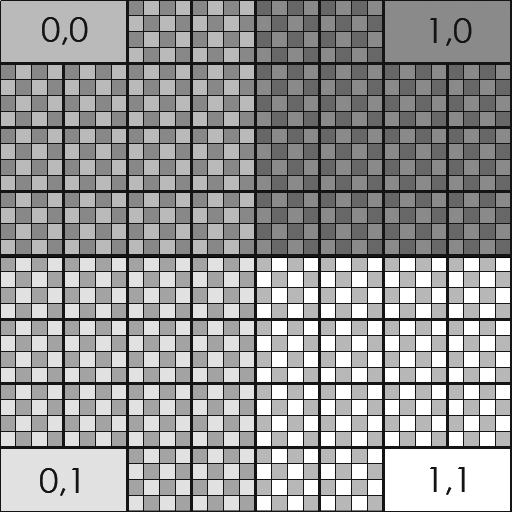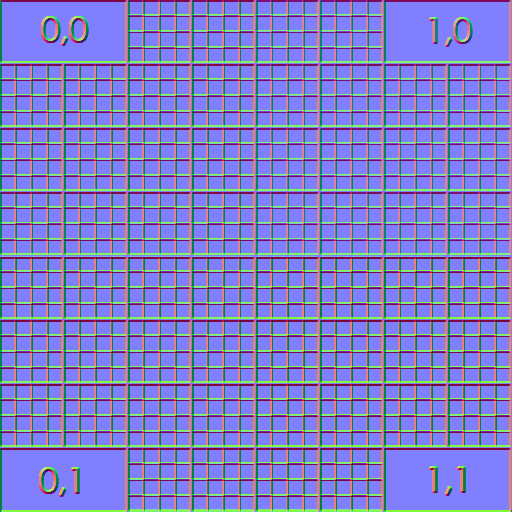Normals
If you use a high resolution displacement or vector displacement texture, simply use a Materials/Displacement or
a Materials/VectorDisplacement shader with the Displacement -> Displacement Mode attribute set to Displacement+Bump.
You won't need any normal textures, the displacement will produce high frequency normals.
The User Guide/Scene Graph Attributes/Displacement section.
Bump map
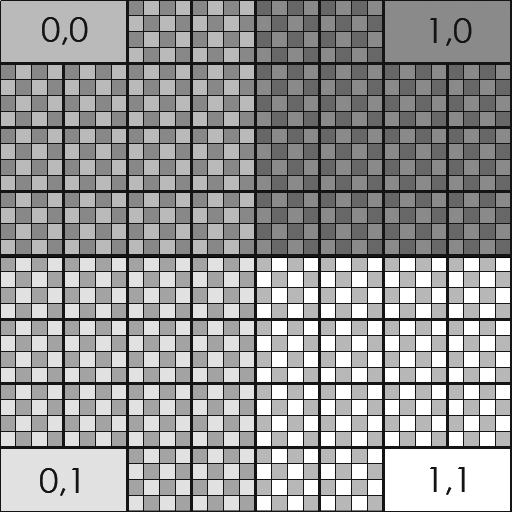
 Use a bump map in the Surface shader
Use a bump map in the Surface shader
- In the RenderGraph, add a Surface node.
- Add a Attributes/BumpMap sub-shader in the Surface > Normals > Normal attribute.
- Choose a bump texture.
The Library/Attributes/BumpMap sub-shader.
The Help > Samples > Bump NormalMap Displace sample project.
Normal map
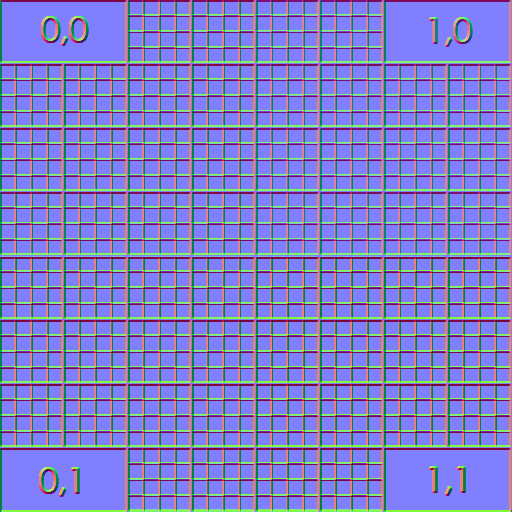
 Use a normal map in the Surface shader
Use a normal map in the Surface shader
- In the RenderGraph, add a Surface node.
- Add a Attributes/NormalMap sub-shader in the Surface > Normals > Normal attribute.
- Choose a normal map texture.
The Library/Attributes/NormalMap sub-shader.
The Help > Samples > Bump NormalMap Displace sample project.
Multiple normals
You can use different bump or normal maps for each Library/Materials/Surface shader BRDF. Proceed as above for the following outputs:
- DiffuseNormal: the normal for the diffuse BRDF.
- Spec1Normal: the normal for the Spec1 BRDF.
- Spec2Normal: the normal for the Spec2 BRDF.
- MetalNormal: the normal for the Metal BRDF.
- GlassNormal: the normal for the Glass BRDF.